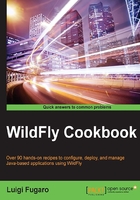
Checking the server-state via the CLI
In this recipe, we will learn how to check the server status. WildFly may have different status depending on its phase: starting, stopping, started, and stopped. Sometimes, just checking its status at the OS level by looking for its process might not be enough.
Getting ready
As the CLI is a management tool, you will need to have your WildFly instance up and running. Also for this recipe, we will rely on the default standalone configuration.
Open a terminal window and start WildFly:
$ cd $WILDFLY_HOME $ ./bin/standalone.sh ... 22:12:23,600 INFO [org.jboss.as] (Controller Boot Thread) WFLYSRV0025: WildFly Full 9.0.0.Beta2 (WildFly Core 1.0.0.Beta2) started in 3226ms - Started 202 of 379 services (210 services are lazy, passive or on-demand)
How to do it…
In a new terminal window, type in the following:
$ ./bin/jboss-cli.sh
You are disconnected at the moment. Type 'connect' to connect to the server or 'help' for the list of supported commands.
[disconnected /] connect
[standalone@localhost:9990 /] :read-attribute(name=server-state)
{
"outcome" => "success",
"result" => "running"
}
[standalone@localhost:9990 /]
How it works…
As you connect to the host-controller, you are just in the root of your configuration. Thus, you can invoke an operation on it, and to do that, you need to start with the : (colon) symbol.
In our example we used the read-attribute method, but you could have any of the available ones. To see them is as easy as hitting the Tab key right after the colon symbol, as follows:

Getting back to our server state, we received two responses: one saying that our invocation was successful, and the second one reporting the result, running.