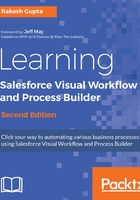
上QQ阅读APP看书,第一时间看更新
Adding fields to the Screen element
To add fields to the Screen element, follow these instructions:
- Navigate to the Add a Field tab, which is available under the Screen element. Double-click on Display Text, which is available under the OUTPUTS section.
- On the Screen overlays preview pane, click on the Display Text field to configure its settings by entering a unique name. In this case, enter LoggedInUserID in the Unique Name field; to display text from the dropdown, select FORMULAS, which we created in step 3 of the Hands on- displaying a logged-in user ID section:

- Once you are done, click on the OK button.