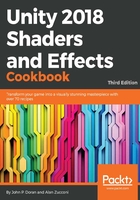
Getting ready
Let's see how this works in our current shader called StandardDiffuse by creating our own properties and learning more about the syntax involved. For this example, we will refit the shader previously created. Instead of using a texture, it will only use its color and some other properties that we will be able to change directly from the Inspector tab. Start by duplicating the StandardDiffuse shader. You can do this by selecting it in the Inspector tab and pressing Ctrl + D. This will create a copy called StandardDiffuse 1. Go ahead and rename it as StandardColor.
You can give a friendlier name to your shader in its first line. For instance, Shader "CookbookShaders/StandardDiffuse" tells Unity to call this shader StandardDiffuse and move it to a group called CookbookShaders. If you duplicate a shader using Ctrl + D, your new file will share the same name. To avoid confusion, make sure to change the first line of each new shader so that it uses a unique alias in this and future recipes.