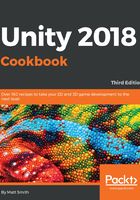
上QQ阅读APP看书,第一时间看更新
How to do it...
To display a text message that fades away, follow these steps:
- In the Inspector panel, remove the scripted component, DigitalCountdown, from the Text-clock GameObject.
- Create a C# script class, FadeAway, that contains the following code, and add an instance as a scripted component to the Text-hello GameObject:
using UnityEngine;
using UnityEngine.UI;
[RequireComponent (typeof (CountdownTimer))]
public class FadeAway : MonoBehaviour {
private CountdownTimer countdownTimer;
private Text textUI;
void Awake () {
textUI = GetComponent<Text>();
countdownTimer = GetComponent<CountdownTimer>();
}
void Start(){
countdownTimer.ResetTimer( 5 );
}
void Update () {
float alphaRemaining =
countdownTimer.GetProportionTimeRemaining();
print (alphaRemaining);
Color c = textUI.color;
c.a = alphaRemaining;
textUI.color = c;
}
}
- When you run the Scene, you will now see that the message on the screen slowly fades away, disappearing after five seconds.